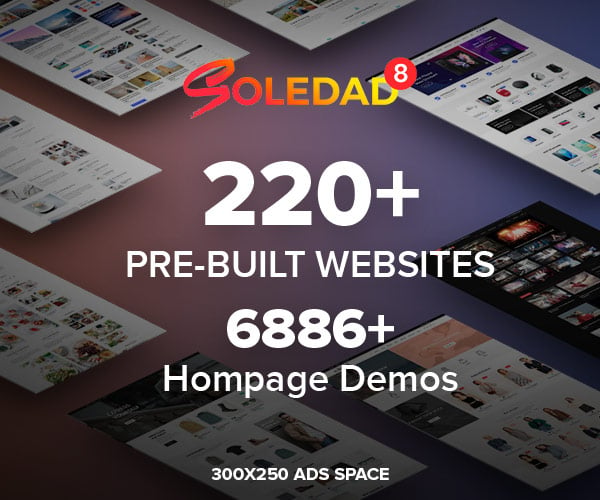Table of Contents
How To Turn Off Voice on PS5
PS5 home screen -> settings icon (gear symbol) in the top-right corner -> accessibility -> screen reader -> toggle off enable screen reader option
The PS5 is a powerful and innovative gaming console that offers many features and options for players. One of these features is the voice assistant, which can read the screen text aloud and provide spoken guidance. This can be useful for some users, especially those who have visual impairments or difficulties reading.
However, not everyone may want or need this feature, and some may find it annoying or distracting. If you are one of those who prefer to play without the voice assistant, you may wonder how to turn it off.
Fortunately, turning off the voice on PS5 is not a complicated process. You can do it in a few simple steps, either during the initial setup or later in the settings menu.
You can also turn off the voice chat feature, which allows you to communicate with other players online. In this article, we will show you how to turn off the voice on PS5 for both the voice assistant and the voice chat.
How To Turn Off Voice on PS5
The voice assistant is also known as the screen reader, and it is enabled by default when you first set up your PS5. You can disable it during the setup process, or later in the settings menu. Here are the steps to follow:
During The Setup Process
- When you boot up your PS5 for the first time, you will be greeted by a voice that will guide you through the setup process.
- The voice will ask you to press any button on your controller to continue.
- After you press a button, the voice will ask you if you want to use the screen reader feature.
- If you want to turn off the voice, you have to press the triangle button on your controller within 10 seconds. Otherwise, the voice will assume that you want to use the feature and continue with the setup.
- If you press the triangle button, the voice will confirm that you have turned off the screen reader and proceed with the setup without any further narration.
In The Settings Menu
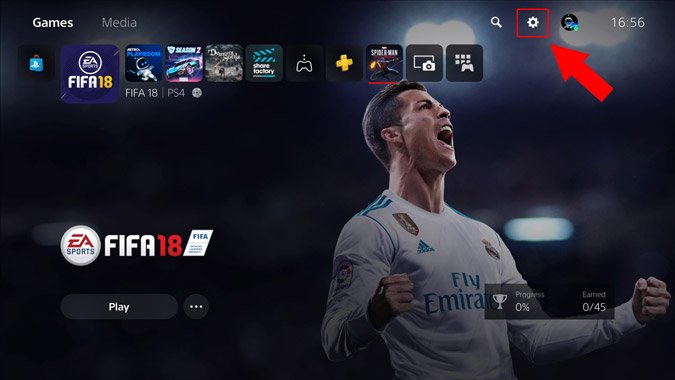
- If you missed the opportunity to turn off the voice during the setup process, or if you changed your mind later, you can still disable it in the settings menu.
- To access the settings menu, go to the PS5 home screen and locate the settings icon in the top-right corner. It looks like a gear symbol.
- Select the settings icon and scroll down to find the accessibility option.
- Select accessibility and then scroll down to find the screen reader option.
- Select screen reader and then toggle off the enable screen reader option. You should see that all the related settings are grayed out, indicating that they are disabled.
- You can now exit the settings menu and enjoy your PS5 without any voice narration.
You can also read about How to Watch NFL on PS5: Fan’s 5 Step Guide
You can also read about How to Start PS5 in Safe Mode: A Step-by-Step Guide
You can also read about How To Restart PS5 – 2 Methods
FREQUENTLY ASKED QUESTIONS
How do I turn off voice reader?
Go to the PS5 home screen -> settings icon (gear symbol) in the top-right corner -> accessibility -> screen reader -> toggle off enable screen reader option.
How do I turn on voice assist on ps5?
You can turn it on in the settings menu, go to the PS5 home screen -> settings icon (gear symbol) in the top-right corner -> system -> system software -> voice input -> toggle on enable voice input option.
Can you turn off Playstation with voice?
Yes, you can turn off your Playstation with your voice if you have enabled the voice input feature. To do so, press and hold down the PlayStation button on your controller until a menu pops up on your screen. Say “Power” and then say “Turn Off PS5” or “Enter Rest Mode” depending on your preference. You can also say “Cancel” if you change your mind.
How do I mute my PlayStation?
To Mute your Playstation, press and hold down the PlayStation button on your controller until a menu pops up on your screen. Press up on the D-pad to access another menu where you can see various options related to sound and microphone. Press left or right on the D-pad to adjust the volume level or press X to mute or unmute the sound.
How do I turn off my PlayStation mic?
If you want to turn off your PlayStation mic so that other players cannot hear you, you can use a shortcut method on your controller. Press and hold down the PlayStation button on your controller until a menu pops up on your screen. Press up on the D-pad to access another menu where you can see various options related to sound and microphone. Press square on your controller to mute or unmute your microphone. You should see a microphone icon with a slash through it when it is muted.