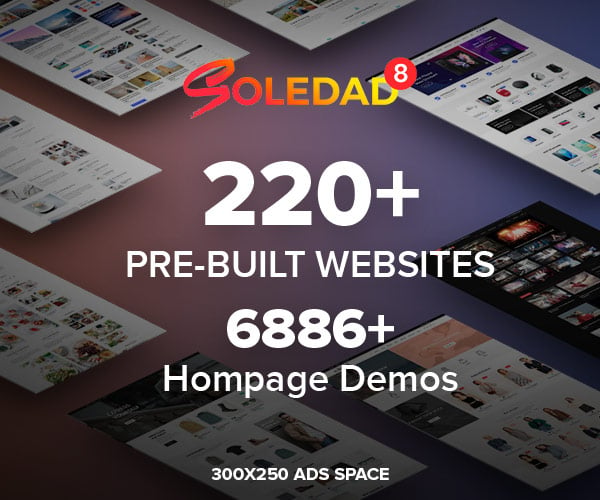Table of Contents
How to Start PS5 in Safe Mode: A Step-by-Step Guide
The PlayStation 5 (PS5) is a remarkable gaming console, but like any electronic device, it can encounter issues from time to time. When you encounter problems such as software glitches, crashes, or other performance-related issues, starting your PS5 in Safe Mode can be a valuable troubleshooting tool. Safe Mode allows you to access a set of diagnostic and repair options that can help you resolve these issues when restarting PS5 doesn’t help. In this article, we will guide you through the process of starting your PS5 in Safe Mode.
Step 1: Turn Off Your PS5 | How to Start PS5 in Safe Mode
Ensure that your PS5 is turned off completely. If it’s in Rest Mode, press the power button on the front of the console and select “Turn Off PS5” from the quick menu.
Step 2: Start Safe Mode | How to Start PS5 in Safe Mode
To start Safe Mode, you’ll need to use the power button on the PS5 itself. Here’s how to do it:
- Press and hold the power button on the PS5. Keep holding it down after you hear the initial beep when turning on the console.
- Continue holding the power button for approximately 7 seconds or until you hear a second beep. This beep will indicate that your PS5 is starting in Safe Mode.
Once your PS5 is in Safe Mode, you’ll see a menu on your screen. You can navigate through the menu using a DualSense controller connected to the console via USB cable. Here are some of the options you’ll find:
- Restart PS5: This option restarts your console normally, exiting Safe Mode.
- Change Resolution: If you’re experiencing display issues, you can adjust the resolution here.
- Update System Software: This option allows you to update the PS5’s system software, which can help resolve certain problems.
- Restore Default Settings: This resets your PS5’s settings to their default values without deleting your games and saved data. It can be helpful if you’re experiencing system configuration issues.
- Rebuild Database: This option can improve system performance by reorganizing data on the internal storage drive. It won’t delete your games or saved data.
- Initialize PS5: Use this option as a last resort if you’re encountering severe issues. It will wipe all data from your console and restore it to factory settings.

Step 4: Select the Appropriate Option
Choose the option that best matches the issue you’re facing. For most common problems, selecting “Restart PS5” is usually sufficient. If you’re unsure, consult the PlayStation support website or reach out to their customer support for guidance.
Step 5: Exit Safe Mode
After you’ve addressed the issue in Safe Mode, you can exit it and return to the regular PS5 interface by selecting the “Restart PS5” option or simply turning off the console and turning it back on normally.
Starting your PS5 in Safe Mode is a valuable skill for troubleshooting various software-related issues. By following these steps, you can take advantage of the diagnostic tools available in Safe Mode to resolve problems and get back to enjoying your gaming experience on the PS5.
FREQUENTLY ASKED QUESTIONS
Is it safe to put PS5 in Safe Mode?
Yes, it is safe to put your PS5 in Safe Mode. Safe Mode is designed for troubleshooting and diagnosing software-related issues, and it won’t harm your console.
How do I fix my PS5 from Safe Mode?
The steps to fix your PS5 from Safe Mode depend on the specific issue you’re facing. Safe Mode provides various options, such as restarting the console, rebuilding the database, or updating system software, which can help resolve common problems.
Why is my PlayStation starting in Safe Mode?
If your PlayStation is starting in Safe Mode, it usually indicates an issue with the system software or hardware. It’s a diagnostic mode that allows you to address and troubleshoot these problems.
How do I reset my PS5 without Safe Mode?
To reset your PS5 without using Safe Mode, you can navigate to “Settings” > “System” > “Reset Options” on your PS5’s main menu. Be aware that this method won’t resolve all issues, as some may require Safe Mode access.
How to boot in safe mode?
To boot your PS5 in Safe Mode, turn off the console, then press and hold the power button until you hear a second beep, indicating that it’s starting in Safe Mode.
Is Safe Mode good for gaming?
No, Safe Mode is not intended for gaming. It’s a diagnostic and troubleshooting mode designed to help you address and resolve issues with your PS5’s software or hardware. You should exit Safe Mode and use your PS5 normally for gaming.
How to get out of Safe Mode?
To exit Safe Mode on your PS5, simply choose the “Restart PS5” option from the Safe Mode menu. Your console will then reboot in normal mode.
How do I know if my PS5 is bricked?
A bricked PS5 is usually unable to function, and it may not power on or display anything on the screen. If your PS5 is displaying a black screen, repeatedly beeping, or showing error messages that prevent it from starting up, it might be bricked. Contact Sony support for assistance.
Does resetting PS5 delete everything?
Yes, resetting your PS5 to factory settings will delete all data on the console, including games, saved data, and settings. Be sure to back up any important data before proceeding with a reset.