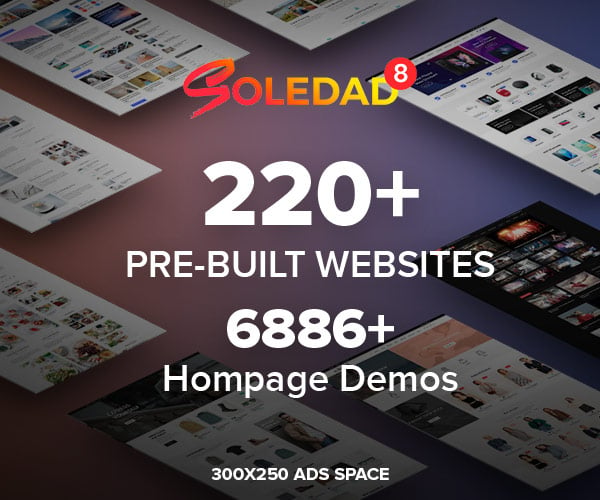Table of Contents
So I had heard a lot about Pokemon on web forums, humor websites, friends and what not. Surprisingly I never knew what Pokemon was. I’m a hardcore gamer but still deep inside me I had a weird feeling about this Pokemon. Why don’t I know of it? What am I doing with my life? Everyone talks about Pokemon and I don’t even know what it is. This tempted me to try the game. But unfortunately I couldn’t find it in store anywhere where I live. Even online services were out of bound in delivering the game to me. As luck wouldn’t favour me, Pokemon was not available for Android devices neither for iOS. So I had to go for a last resort. I needed to play it on my device. But how could I do it without even knowing what Pokemon is all about. So I decided to search for it, find ways by which I will be able to run it. And after some hard work of running here and there in the web of internet, I finally got it to work on my Android device and that too without rooting it. I finally know what this Pokemon is all about and as an adult I don’t feel ashamed of discussing Pokemon with you guys. It’s an addicting game. So I’m going to share with you the whole process of running a Pokemon Game on Android device without rooting it.
Above image taken from http://wall.alphacoders.com
[alert variation=”alert-error”]Note: This requires download of emulators on your device and a ROM file for the game. I’m sharing this for only testing purpose. If you have means to buy the game then surely buy it.[/alert]
#1. Download Emulator
First you need to download an emulator in which the game will run (Emulators are a piece of software which provide the needed environment to run the desired game, which otherwise will not to be able to run itself).
We will be using GameBoid emulator to run the game. You can download the emulator from the developer’s website. As this emulator is not available on Google Play, you will need to install it manually and change the settings in your Android device. Check “Unknown Sources” in your Android Security Settings.
The link to the developer’s website is here.
#2. Download the Game ROM
Now as you are installing the GameBoid emulator, start looking for the game ROM from internet. You will be successful in finding it on the web search. Or you can use the following link to search. If it comes in zip, you wail need to extract it and make sure the extension is *.gba
#3. Download the GameBoid BIN file.
You will need this file to store the game progress. If you don’t download this file, Gameboid will not run. In fact it will ask you for the file when it is first started. So download it.
#4. Stack the Files
Make a folder in your phone memory with any name but use a name which resembles the GameBoid name to prevent you from accidently deleting the folder. Use “GameBoid”.
Now place all the downloaded files in this folder. i.e. *.gba and gba_bios.bin
#5. Run GameBoid
On running the GameBoid for the first time, it will ask you about the gba_bios.bin file. Locate it and select it. It will then ask you about the game ROM file “.gba”. Locate it then select it.
[popover title=”Play It” placement=”top”]Run the Game.[/popover]
[progress size=”80″ variation=”progress-success” striped=”progress-striped” animated=”active”]
[alert variation=”alert-success”]That’s it. You have successfully run the game in the emulator.[/alert]