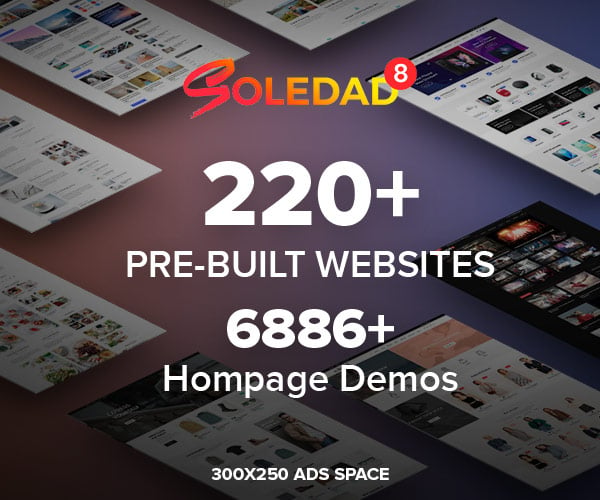I’m going to show you How to UnRoot or Flash your Samsung Galaxy J7 Prime to original Samsung ROM.

You will need to Unroot your device if you can’t get official OTA Samsung updates on your phone or you want to return to stock ROM from Samsung. This is an easy process and will take hardly 15 mins to complete.
This tutorial can also be used if Samsung Galaxy J7 Prime fails to boot or gets stuck on the boot screen.
[alert variation=”alert-danger”]Proceed at your own risk. Rooting/Unrooting/Flashing a device can potentially brick it and make it unusable. Also rooting/flashing will void the warranty of the device. If any untoward event happens, thevortexcode.com or any of its members will not be held responsible. Proceeding forwards acknowledges that you agree with this.[/alert]
[alert variation=”alert-success”]Make sure to exactly follow the steps mentioned to successfully root your device. Also do check out the video showing the complete tutorial.[/alert]
Before Getting Started:
- It is very important to backup your personal data of the device using appropriate tools. If anything untoward happens during the rooting/flashing process, the data will get lost and you can use the backed up data to restore it.
- Make sure that your device has a minimum of 50% charge left in the battery before proceeding forward with the rooting/flashing process.
- Deactivate or uninstall antivirus applications on the device.
Watch the Video here https://youtu.be/2gNteW-oNvs
[youtube url=”https://youtu.be/2gNteW-oNvs”]
1: You will need to download USB Drivers for Samsung Galaxy J7 Prime as it is needed for rooting/flashing the device. There are two ways of installing drivers for the device. One is Samsung Kies and other is the installation file of only Drivers. If you don’t want to install the full fledged software of Samsung Kies you can opt for installing only drivers. After downloading the file, install it on your pc. The link for downloading the drivers is here. Download here the Samsung Galaxy J7 Prime J5 Prime USB drivers.
2: Enable USB Debugging & OEM Unlocking mode in your Samsung smartphone. Go to Settings > About Device > Tap on Build Number many times. This will activate the Developer Mode on the device. Then go to Settings > Developer Options > Check USB Debugging & OEM Unlocking. Also deactivate any lock screen password or fingerprint unlocking.

3: Download and extract the Samsung Stock (Official) ROM. You can find the proper ROM for your device here. On the landing page enter your phone model number are select the country. (You will need to register on the website for downloading the firmware)
4: Download and extract Odin from this link Odin.
5: Now run Odin as an administrator.(Right click on Odin and run as Administrator).
6: Power off your Samsung smartphone and boot it in the Download mode by pressing the Volume Down, Power & Home Buttons simultaneously for few seconds. Release the buttons only when the phone starts in Download Mode. Then press Volume Up to continue. Once it boots in the Download mode, connect it to the PC using the data cable provided with the device or any other data cable.
7: Open the Odin and there you will see blue colored COM port. It can be of any number. If the device doesn’t show up, disconnect the device, reinstall USB drivers and then reconnect the device.
8: Once your device is detected by Odin, click on the AP, CSC, BL, CP button and select the respective files from the extracted ROM *.tar(.md5) file (ROM file). For CSC, use the HOME_CSC file.
9: Press “Start” to begin the flashing process.

10: Flashing usually takes 5-7 mins to complete on your Samsung Galaxy J7 Prime. Once flashing process is completed you will be able to see a Green Box with Pass written on it in Odin. During this process Smartphone will re-boot automatically. (if the phone doesn’t reboot automatically, press the power button manually)

11: Once you see, the Pass message in Odin, you can disconnect your Device from the computer.
That’s it. You have successfully unrooted/flashed Samsung Galaxy J7 Prime to official state.
Buy me a coffee https://paypal.me/thevortexcode/10
[modal footer=”Watch the video on how to Hard Reset your device on youtube channel” text=”Note: Click Me”]After flashing your device it’s better to hard reset your phone for better functionality. However all the data will be erased.[/modal]