I’m going to show you How to Root Samsung Galaxy J7 Prime SM-G610F / SM-G610M v6.0.1

This is an easy process and will take hardly 10 mins to complete.
[alert variation=”alert-danger”]Proceed at your own risk. Rooting/Unrooting/Flashing a device can potentially brick it and make it unusable. Also rooting/flashing will void the warranty of the device. If any untoward event happens, thevortexcode.com or any of its members will not be held responsible. Proceeding forwards acknowledges that you agree with this.
BACKUP THE DATA FIRST[/alert]
[alert variation=”alert-success”]Make sure to exactly follow the steps mentioned to successfully root your device. Also do check out the video showing the complete tutorial.[/alert]
Before Getting Started:
- It is very important to backup your personal data of the device using appropriate tools. If anything untoward happens during the rooting/flashing process, the data will get lost and you can use the backed up data to restore it.
- Make sure that your device has a minimum of 50% charge left in the battery before proceeding forward with the rooting/flashing process.
- Deactivate or uninstall antivirus applications on the device.
Watch the Video here https://youtu.be/uFi23MRCLiA
[youtube url=”https://youtu.be/uFi23MRCLiA”]
1: You will need to download USB Drivers for Samsung Galaxy J7 Prime as it is needed for rooting/flashing the device. There are two ways of installing drivers for the device. One is Samsung Kies and other is the installation file of only Drivers. If you don’t want to install the full fledged software of Samsung Kies you can opt for installing only drivers. After downloading the file, install it on your pc. The link for downloading the drivers is here. Download here the Samsung Galaxy J7 Prime J5 Prime USB drivers.
2: Enable USB Debugging & OEM Unlocking mode in your Samsung smartphone. Go to Settings > About Device > Tap on Build Number many times. This will activate the Developer Mode on the device. Then go to Settings > Developer Options > Check USB Debugging & OEM Unlocking. Also deactivate any lock screen password or fingerprint unlocking.

3: Download CMW Recovery for SM-G610F/SM-g610M here.
4. Download and extract ROOT J7 Prime(2016) zip file here.
5: Download and extract Odin from this link Odin.
6: Now run Odin as an administrator.(Right click on Odin and run as Administrator).
7. [Optional] Connect your device to the pc and if prompted check “Always allow from this computer” for USB Debugging. [This option might not be prompted at first but if prompted, check it]

8: Power off your Samsung smartphone and boot it in the Download mode by pressing the Volume Down, Power & Home Buttons simultaneously for few seconds. Release the buttons only when the phone starts in Download Mode. Then press Volume Up to continue. Once it boots in the Download mode, connect it to the PC using the data cable provided with the device or any other data cable.

9: Open the Odin and there you will see blue colored COM port. It can be of any number. If the device doesn’t show up, disconnect the device, reinstall USB drivers and then reconnect the device.
10: Once your device is detected by Odin, click on the AP button and select the SM-G610_cwm.tar file (ROM file).
11: Press “Start” to begin the process.

12: Once this process is complete you will be able to see a Green Box with Pass written on it in Odin. During this process Smartphone will re-boot automatically and start in CMW Recovery mode. (if the phone doesn’t reboot automatically or start in recovery mode, power off Galaxy J7 Prime and start in recovery mode manually by pressing Vol UP + Home Button + Power Button together)
If it still doesn’t start in CMW recovery mode, flash the CMW File again and it will work.
You can also start in CMW recovery mode by opening 2-EnreRoveryMode.bat file in the extracted ROOT J7 Prime(2016) folder but your phone must be switched on first and connected to PC.

13: In the CMW Recover use Volume Buttons for navigation and Power Button for Selection. Move down to “Install zip update package” and then to “Install zip from sideload“.

14. Then on PC you need to open ROOT.bat file [this file is located in the extracted ROOT J7 Prime(2016) zip folder]. If nothing happens restart your device and move back to step number 7].

15. The root process will start and it will take a minute to complete the process

Now move back in CMW recovery and reboot the device. J7 Prime will take some time to reboot. Upon rebooting install Root Checker app from Google Play and open it. Click “Verify Root” and give access to it.

That’s it. You have successfully Rooted Samsung Galaxy J7 Prime SM-G610F/SM-G610M v6.0.1.
Buy me a coffee https://paypal.me/thevortexcode/10



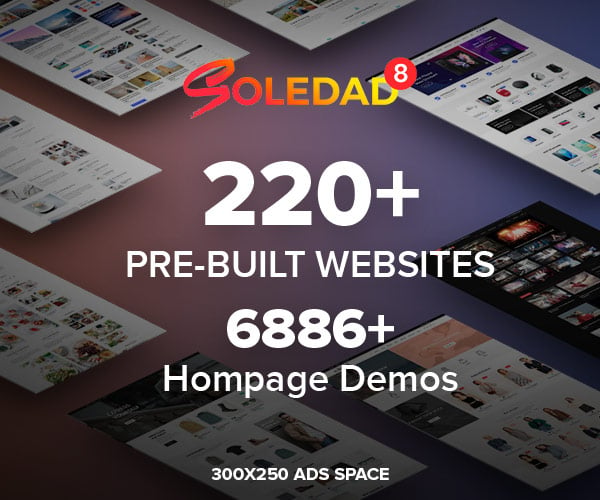

1 comment
do you know how to enable sd card mount ?