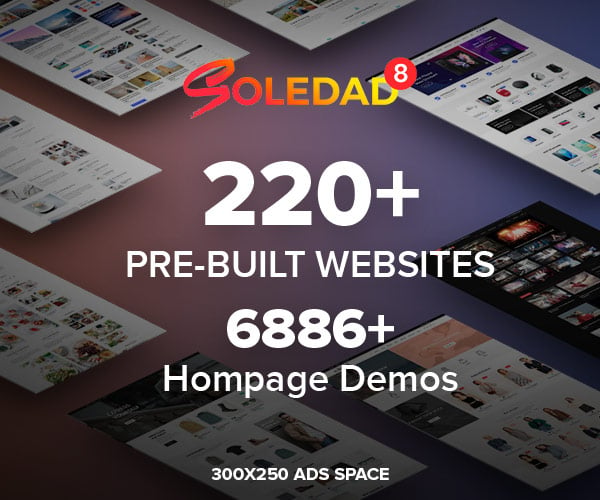Table of Contents
How to Stop PS5 from Turning On with TV
If you own a PlayStation 5, you may have noticed that sometimes it turns on or off automatically when you turn on or off your TV. This can be annoying if you don’t want to use your PS5 at that moment, or if you want to save power and avoid unnecessary wear and tear on your console.
This behavior is caused by a feature called HDMI-CEC, which stands for HDMI Consumer Electronics Control. HDMI-CEC allows your TV and your PS5 to communicate with each other over the HDMI cable and perform some actions automatically, such as switching inputs, turning on or off, or going into rest mode.
While HDMI-CEC can be convenient in some situations, it can also be frustrating in others. Fortunately, you can disable this feature on your PS5 or your TV, or adjust some settings to make it work better for you. In this article, we will show you how to do that.
How to Disable HDMI-CEC on Your PS5
The easiest way to stop your PS5 from turning on with your TV is to disable HDMI-CEC on your PS5. This will prevent your PS5 from sending or receiving any signals to or from your TV over the HDMI cable. To do this, follow these steps:
- Turn on your PS5 and go to the Settings menu (the gear icon in the top-right corner of the home screen).
- Select System and then HDMI.
- Turn off the option Enable HDMI Device Link. This will disable HDMI-CEC completely on your PS5.
- You can also turn off the sub-options Enable One-Touch Play and Enable Power Off Link if you want to keep some aspects of HDMI-CEC on your PS5. Enable One-Touch Play allows your TV to turn on and switch to the PS5 input when you turn on your PS5. Enable Power Off Link allows your PS5 to go into rest mode when you turn off your TV.
- Exit the Settings menu and test if the problem is solved.

How to Disable HDMI-CEC on Your TV
Another way to stop your PS5 from turning on with your TV is to disable HDMI-CEC on your TV. This will prevent your TV from sending or receiving any signals to or from your PS5 over the HDMI cable. To do this, you need to access the settings menu of your TV and look for an option related to HDMI-CEC. However, different TV manufacturers may use different names for this feature, such as:
- Anynet+ (Samsung)
- BRAVIA Sync (Sony)
- SimpLink (LG)
- VIERA Link (Panasonic)
- EasyLink (Philips)
- Aquos Link (Sharp)
- CE-Link (Toshiba)
You can check the manual of your TV or search online for the specific name and location of this option on your TV model. Once you find it, follow these steps:
- Turn on your TV and go to the settings menu.
- Find the option related to HDMI-CEC and turn it off. This will disable HDMI-CEC completely on your TV.
- You can also turn off some sub-options if you want to keep some aspects of HDMI-CEC on your TV. For example, some TVs may have options such as Auto Power On/Off, Auto Input Change, Device Control, etc.
- Exit the settings menu and test if the problem is solved.
How to Adjust Other Settings Related to HDMI-CEC
If you don’t want to disable HDMI-CEC completely on your PS5 or your TV, but you want to reduce its impact or frequency, you can also adjust some other settings related to HDMI-CEC. For example:
- You can disable Remote Play on your PS5. Remote Play allows you to stream games from your PS5 to another device, such as a smartphone, tablet, PC, or another console. However, this also means that your PS5 can be turned on remotely by the app on your device, which can cause it to turn on with your TV. To disable Remote Play, go to Settings > System > Remote Play and turn off the option Enable Remote Play.
- You can disable internet connection in rest mode on your PS5. Rest mode allows your PS5 to perform some tasks while it is not in use, such as downloading updates, uploading cloud data, charging controllers, etc. However, this also means that your PS5 can be turned on by internet activity while in rest mode, which can cause it to turn on with your TV. To disable internet connection in rest mode, go to Settings > System > Power Saving > Features Available in Rest Mode and turn off the option Stay Connected to the Internet.
- You can change the HDMI port of your PS5 or your TV. Some TVs may have different settings or features for different HDMI ports, such as ARC (Audio Return Channel), eARC (Enhanced Audio Return Channel), or MHL (Mobile High-Definition Link). These features may affect how HDMI-CEC works on your TV and your PS5. To avoid any conflicts or interference, you can try plugging your PS5 into a different HDMI port on your TV, or vice versa.
Conclusion | How to Stop PS5 from Turning On with TV
HDMI-CEC is a feature that allows your TV and your PS5 to communicate with each other over the HDMI cable and perform some actions automatically, such as switching inputs, turning on or off, or going into rest mode. While this can be convenient in some situations, it can also be annoying in others. If you want to stop your PS5 from turning on with your TV, you can disable HDMI-CEC on your PS5 or your TV, or adjust some other settings related to HDMI-CEC. We hope this article helped you solve this problem and enjoy your gaming experience.